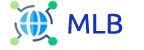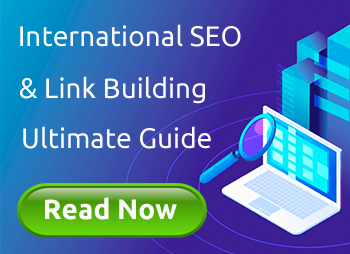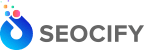This tool shows the top 100 domain names which link to your website, sorted by the number of backlinks. It also shows the number of dofollow links, the domain’s authority score, and the date at which the first backlink was discovered.
How to Check Referring Domains
A referring domain (RD) is the name of the website that links back to your site. For example, if you have an e-commerce website and someone clicks on a link to visit your store from a different site like Facebook or Pinterest, that person is considered a visitor coming from a referring domain.
What are Referring Domains?
Referring domains are the websites that link to your website. When they do this, they are passing on some of their authority to your site, which helps it rank higher in search results.
A backlink is a clickable link on another website pointing back at yours. Backlinks are one of the most important factors when it comes to ranking highly in Google’s SERPs (search engine result pages).
Referring Domains vs Backlinks
Referring domains are the sites that link to your site. They’re a good indicator of how popular your site is and can also be used as a gauge for how well-established it is in the eyes of search engines. A single website can give you lots of backlinks, but it only counts as one referring domain.
This usually happens when the link is located in the footer or sidebar of another site; these types of links aren’t as prominent on Google’s SERP (Search Engine Results Page) as a contextual link found inside an article. As a rule of thumb, only one link from one domain really counts in the eyes of Google; anything else will likely get ignored by their algorithm.
The number of referring domains isn’t the only thing you should consider when looking at your backlink profile. You can also take a look at how many links are indexed by Google and how many search engine results pages (SERPs) your site appears on for certain keywords. This will give you an idea of how well-established it is in search engines and whether or not it needs more links from other sites in order to boost its ranking.
How to Check Referring Domains
To check the referring domains in Google Analytics, you’ll need to go to your website’s dashboard and select “Acquisition” under “Behavior.” Then, click on “Referrals” in the left-hand menu. You can also navigate directly to this page by clicking here (if you’re logged into your account) or by going directly here: https://www.google.com/analytics/web/#utm_source=referral_details&utm_medium=referral&utm_campaign=Referring%20Domains
Once there, scroll down until you see “Top Referring Pages” which will show you information about each page that has referred traffic to your site recently. You’ll see how many visitors came from each page and whether or not those visitors are new visitors (i.e., did not visit before). If someone else has linked back to one of your posts or pages using their own blog link as an anchor text link then this will also be reflected here as well!
Open Site Explorer
Open Site Explorer is another tool that can be used to check the referring domains of a website.
To use Open Site Explorer:
Sign into your Moz account and open up Open Site Explorer in a new tab or window.
Enter the domain you want to check in the “Domain” field at the top of your screen, then click “Check.”
How to use our free referring domains checker
To use our free Referring Domains Checker, enter any website URL and click Submit. The results are displayed in seconds, and you can even check how much authority each referring domain has!
Conclusion
We hope that this article has helped you to understand the difference between backlinks and referring domains. It’s important to know which type of link is most valuable for your website, so that you can make informed decisions about how best to use your time and money when building links. We also showed how easy it is to check your site’s referring domains with our free tool!